Lets Begin with Privacy Settings
- Hover over the Settings Tab and go to Preferences.
- In Privacy Settings turn off Device Usage Data, Collect App Usage Data, and Interest Based Ads.
- Click the back button on your remote and go into Data Monitoring and shut that off as well, then click the back button again.
- Optionally, you can also go into Featured Content and disable Allow Video Autoplay and Allow Audio Autoplay, which will prevent videos and audio from starting to play automatically on your home screen.
Okay, now that we’ve blocked the prying eyes of Amazon, it’s time to move on to the good stuff!
Enable Sideloading Apps on Amazon Fire TV Devices
- Go into MyFire TV and click Developer options.
- Turn on Apps from Unknown Sources
- Go back to the home screen.
- Hover over the search icon and type in “Downloader by AFTVnews”, then click on it and you should see the the Downloader App by AFTVnews.
- Click on the Downloader App then click on download and it will be installed.
- Click the open button and you will be asked to “Allow Downloader to access photos, media and files on your device” You must allow this otherwise the process will not work.
- You will now see the Quick Start Guide, click OK, and you are now ready to download and install anything you want.
- Continue with the guide to view the download url/code to be entered into the Downloader app.
If Developer Options is Missing
If you have a new Fire device or if your device was recently updated the Developer Options will be hidden and you will need to reveal the menu first.
To do so click on MyFire TV, then select “About” The first item listed will be the name of your device, I.E., Fire TV Stick 4K, click on it 7 times in rapid succession and you will see a countdown timer at the bottom telling you when the Develop Options menu will be revealed.
After the seventh click the countdown message should say “No Need, You Are Already a Developer,” your Developer Options menu will be unlocked and you can go back and enable sideloading.
Blitzen IPTV Player
Install Instructions (Sideloading):
Open the Downloader app, when prompted to enter a url – enter the following code: 641387, after the Downloader app has completed downloading the installer package, select Install & Setup.
Login Instructions:
Any Name: Enter anything here
Username: Enter the username we send you at signup
Password: Enter the password we sent you
Click ADD USER and you are now ready to start watching.
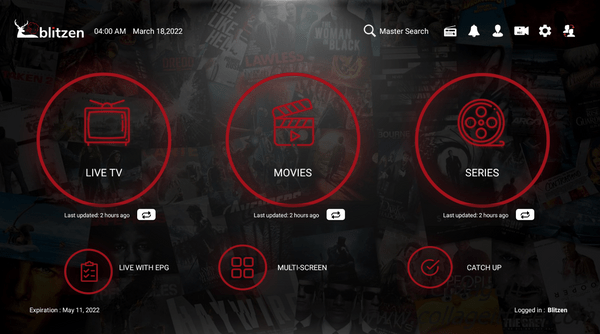
IPTV Smarters Pro Install
To download and install IPTV Smarters Pro, navigate to https://apps.blitzeniptv.com/iptvsmarters in the Downloader app, and select Install & Setup.
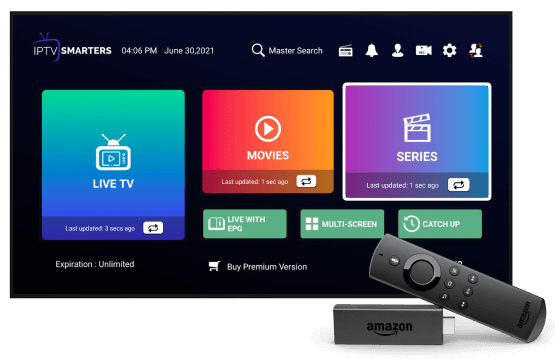
IPTV Smarters Pro Setup
After clicking the link the Downloader app will ask if you want to install, click yes.
After the IPTV Smarters Pro app is installed you will be asked if you want to open the app, click yer then select ”Login with xtream codes API”.
Login Instructions:
Any Name: Enter anything here
Username: Enter the username we send you at signup
Password: Enter the password we sent you
http://url_here.com:port: Enter this URL: http://mytvstream.net:8080
Click ADD USER and you are now ready to start watching.
If you get an “Invalid Details” error after clicking ADD USER, look closely at the username and the URL fields and make sure that the information entered is correct. For some reason IPTV Smarters sometimes has a bad habit of inserting spaces between characters all on its own, especially after dots ( . ) .
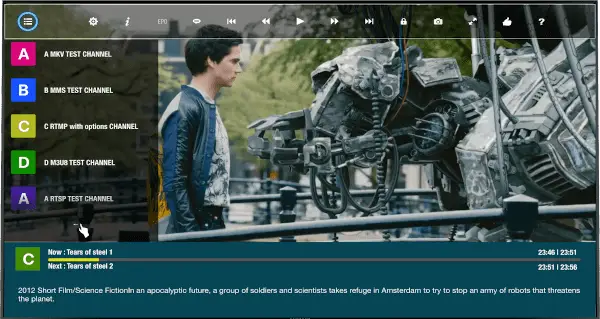
GSE Smart IPTV
You can download and install GSE Smart IPTV using the Downloader App and typing gsesmartiptv in the search box, then clicking on the link and again on the blue download button at the bottom of the screen.
You can also download the APK from our website, here: GSE Smart IPTV APK, then sideload it.
After you have installed the APK, and opened the app you will need to click through several messages and permission grants. You will then come to a screen that looks like this:
Click on the hamburger menus to the right of REMOTE M3U SAMPLE and REMOTE JSON SAMPLE and delete both, then click on the hamburger menu at the top left and select Xtream-Codes API. That will open a tab showing a Sample Xtream-Codes api. Click the hamburger menu to the right of that and select Delete server. The click the red + sign at the bottom right.
Login Instructions:
Any Name: Enter anything here
Username: Enter the username we send you at signup
Password: Enter the password we sent you
http://url_here.com:port: Enter this URL: http://mytvstream.net:8080
Click ADD USER and you are now ready to start watching.
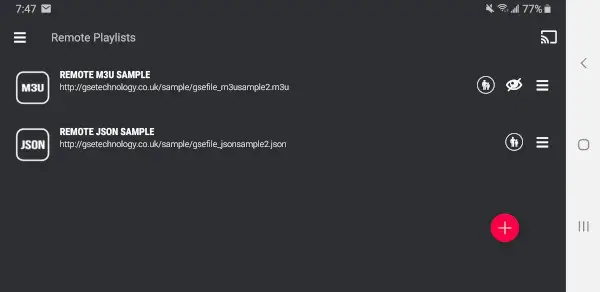
Choose a Plan That Works For You
All A1 IPTV service plans offer at least 2 concurrent connections, in 1, 3, 6 and 12 month terms, and you can select up to 5 concurrent connections on any plan