IMPORTANT NOTIFICATION
ROKU IS CURRENTLY NO LONGER SUPPORTED FOR OUR IPTV SERVICE. IF YOU ONLY HAVE A ROKU DEVICE, DO NOT PURCHASE THIS SERVICE.
Installing an IPTV Player on Roku devices is not quite as simple as going to the Roku Channels Store and clicking on Add Channel, but, isn’t really all that much harder either
Here we will provide instructions on installing IPTV Smarters on your Roku Device, as well as to provide a secondary solution for installing alternative IPTV players that you may wish to install.
Installing Other IPTV Players in Roku
We are not familiar with any other IPTV players that have been developed for Roku Devices, but if any are or do become available the initial installation process would be the same as that for the IPTV Smarters installation, up until step 2, at which point you would substitute the download link for the app you want to install for the IPTV Smarters download link, then complete the rest of the installation process and setup your application
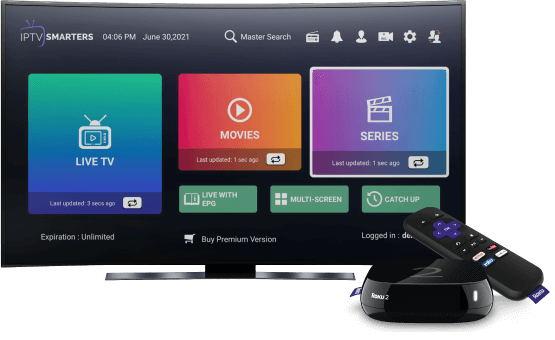
How to Install IPTV Smarters Pro
Step 1: Enable Developer Settings
1. Turn on your Roku device and click the following buttons on your remote:
- Home button 3 times
- Followed by the Up button twice
- Then Right button once
- Left button once
- Right button once
- Left button once
- Right button once
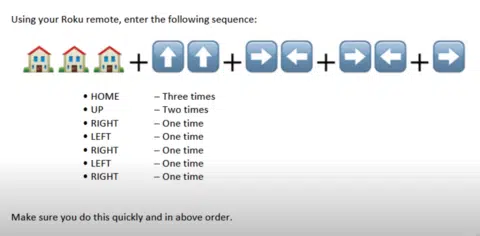
2. This will launch the Roku Developers Screen, as shown below.
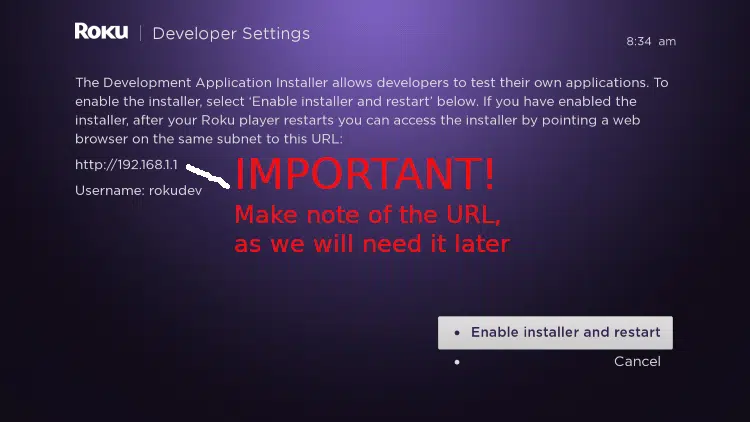
3. Make a note of the HTTP address shown on your screen, as we will need it later.
4. Click “Enable Installer and Restart”
5. On the Developer Tools License Agreement page scroll to the bottom and click “I Agree”
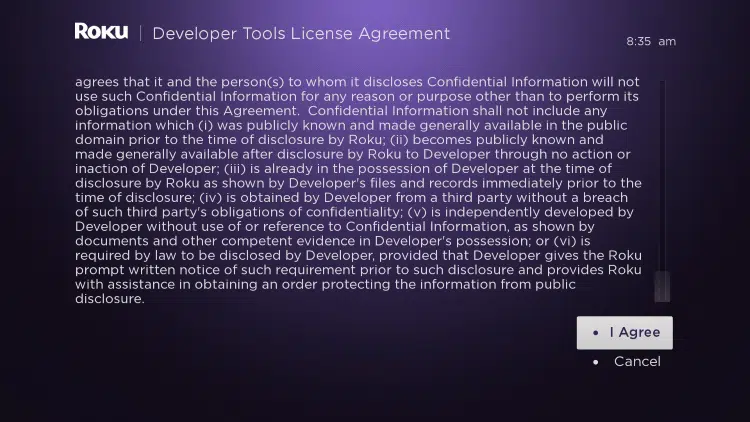
6. A Development Webserver Password screen will open, enter a password you would like to use and click “Set password and reboot”
7. Your Roku Device will then restart
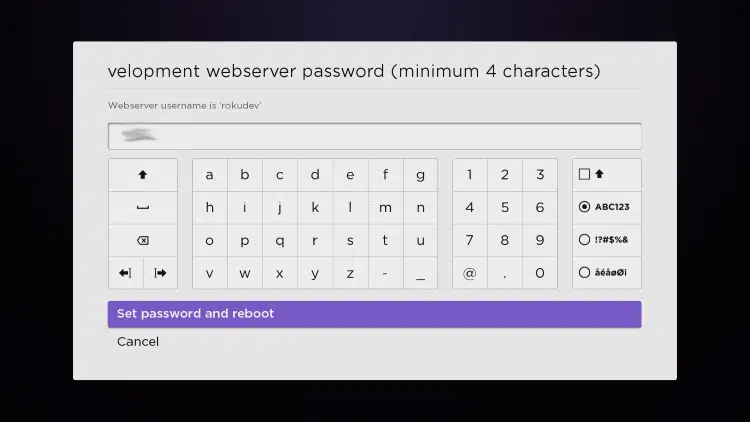
Step 2: Accessing the Development Application Installer and installing IPTV Smarters
1. Lets start by downloading the IPTV Smarters application from their website by clicking THIS LINK
2. Note the download directory as we will need to navigate to the directory in the next few steps.
3. Once your Roku Device has rebooted, open a web browser and enter the Roku device URL that you wrote down earlier (i.e. http://192.168.x.x)
4. Enter username ‘rokudev’ and your ‘password’ in the browser pop up and click “Login”
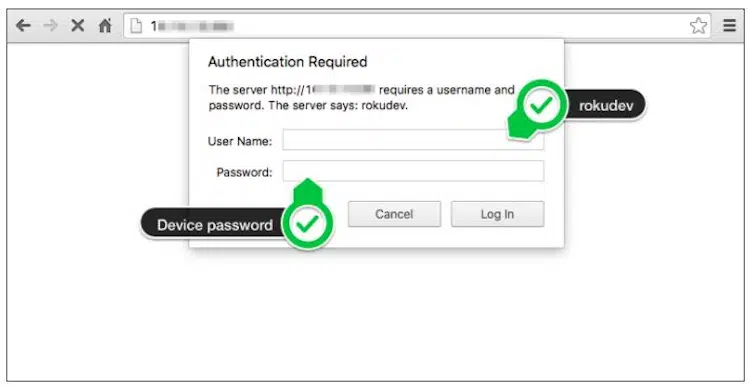
5. After logging in you will be connected to your Roku device with Developer Settings enabled.
6. The main screen will open and show “Development Application Installer”, click on the “Upload” button.
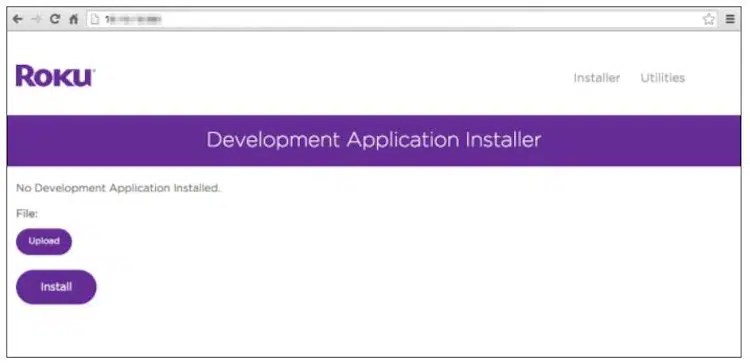
7. A popup window will appear for you to select the IPTV Smarters install file, navigate to the directory where you downloaded the zip file, select the file and click “Open”
8. You should now see the zip package name next to the “Upload” button, click on “Install”
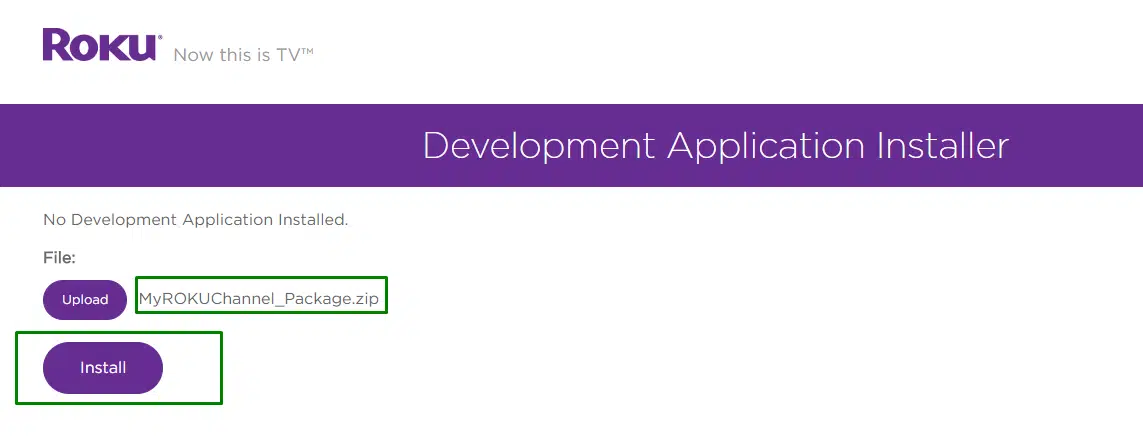
9. It should now show something similar to the screen shown below after successfully installing IPTV Smarters to your Roku Device.
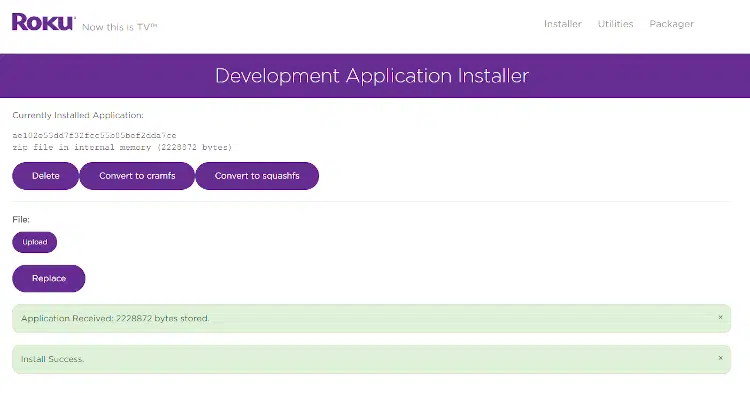
9. It should now show something similar to the screen shown below after successfully installing IPTV Smarters to your Roku Device.
10. IPTV Smarters should now automatically start on your Roku Device and the IPTV Smarters Channel Logo will now appear on your Home Screen
You have successfully installed IPTV Smarters on your Roku Device, and are now ready to login and set it up!
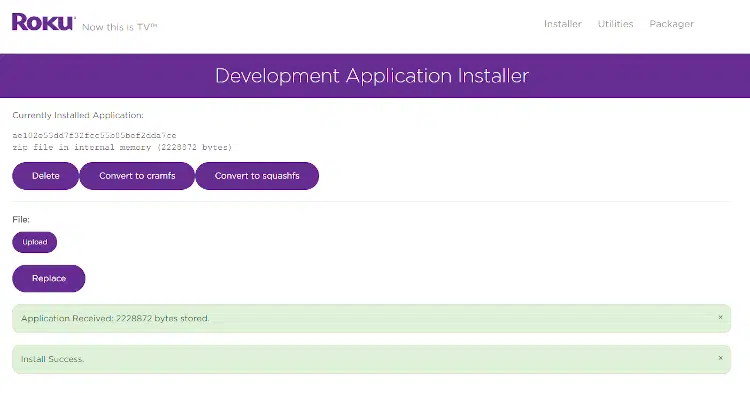
IPTV Smarters Setup Instructions:
1. Open the IPTV Smarters app and accept the Terms of Service
2. On the next screen you will be asked to Add a New User, click the “+”
On the next screen select “Login with Xtrtem Codes API” and enter the information as shown below:
Any Name: Enter anything here
Username: Enter the username show in your Client Portal or that we send to you at signup.
Password: Enter the password we sent you
http://url_here.com:port: Enter this URL: http://117tv.icu:8080
Click ADD USER and you are now ready to start watching.
If you get an “Invalid Details” error after clicking ADD USER, look closely at the username and the URL fields and make sure that the information entered is correct. For some reason IPTV Smarters sometimes has a bad habit of inserting spaces between characters all on its own, especially after dots ( . ) .
Choose a Plan That Works For You
All Blitzen IPTV service plans offer at least 2 concurrent connections, in 1, 3, 6 and 12 month terms, and you can select up to 5 concurrent connections on any plan