Enable Sideloading Apps on Android
This method works for any IPTV player that allows you to download and install a .APK file from the developer if you are unable to find the player in Google Play.
- Select the Google Play Store from your Android’s device.
- Click the search icon.
- Type in “Downloader by AFTVnews” and click Search.
- Select Downloader by AFTVnews.
- Click Install.
- After installation return to your Android’s home screen.
- Click Settings.
- Scroll down and click Device Preferences.
- Click Security & restrictions.
- Click Unknown sources.
- Within the Install unknown apps screen, find and click Downloader.
- That’s it! The Downloader app will now say allowed for sideloading on your device.
- Continue with the guide to view the download url/code to be entered into the Downloader app.
Blitzen IPTV Player
Google Store: You may search for “Blitzen Player” on the Google Store page on your Android device to install our player app. You may check if your device is compatible by viewing the listing page directly here.
If your device isn’t compatible with a direct install from the Google Store, you may perform the sideloading process.
Install Instructions (Sideloading):
Open the Downloader app, when prompted to enter a url – enter the following code: 641387, after the Downloader app has completed downloading the installer package, select Install & Setup.
Login Instructions:
Any Name: Enter anything here
Username: Enter the username we send you at signup
Password: Enter the password we sent you
Click ADD USER and you are now ready to start watching.
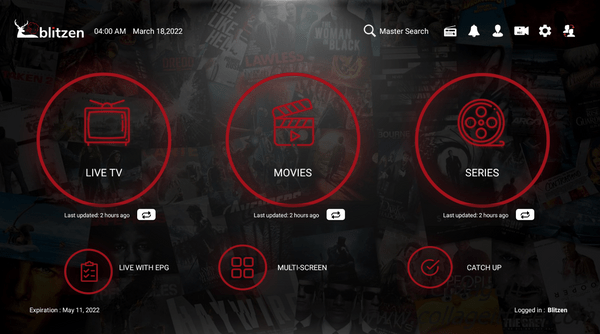
IPTV Smarters Pro
You can install the IPTV Smarters Pro app from Google Play, or download it from our website and install it yourself.
The Google Play link is: IPTV Smarters Pro (Currently Unavailable via Google Play)
Sideloading: To download and install IPTV Smarters Pro, navigate to https://apps.blitzeniptv.com/iptvsmarters in the Downloader app, and select Install & Setup.
After you have installed the APK, select ”Login with xtream codes API”.
Login Instructions:
Any Name: Enter anything here
Username: Enter the username we send you at signup
Password: Enter the password we sent you
http://url_here.com:port: Enter this URL: http://mytvstream.net:8080
Click ADD USER and you are now ready to start watching.
If you get an “Invalid Details” error after clicking ADD USER, look closely at the username and the URL fields and make sure that the information entered is correct. For some reason IPTV Smarters sometimes has a bad habit of inserting spaces between characters all on its own, especially after dots ( . ) .
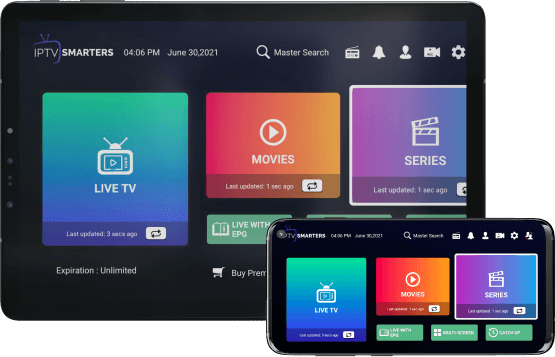
GSE Smart IPTV
You can install the GSE Smart IPTV app from Google Play, or download it from our website and install it yourself.
The Google Play link is: GSE Smart IPTV
Download from our website, here: GSE Smart IPTV APK
After you have installed the APK, and opened the app you will need to click through several messages and permission grants. You will then come to a screen that looks like this:
Click on the hamburger menus to the right of REMOTE M3U SAMPLE and REMOTE JSON SAMPLE and delete both, then click on the hamburger menu at the top left and select Xtream-Codes API. That will open a tab showing a Sample Xtream-Codes api. Click the hamburger menu to the right of that and select Delete server. The click the red + sign at the bottom right.
Login Instructions:
Any Name: Enter anything here
Username: Enter the username we send you at signup
Password: Enter the password we sent you
http://url_here.com:port: Enter this URL: http://mytvstream.net:8080
Click ADD USER and you are now ready to start watching.
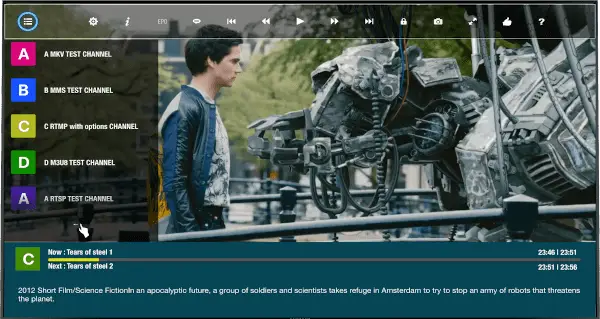
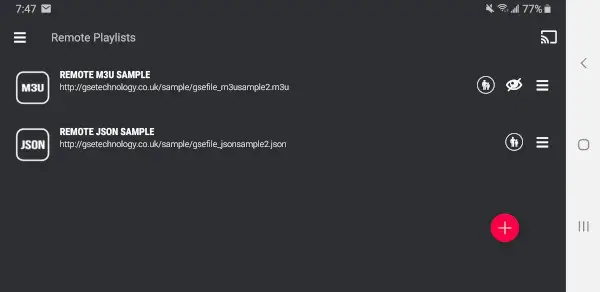
Choose a Plan That Works For You
All A1 IPTV service plans offer at least 2 concurrent connections, in 1, 3, 6 and 12 month terms, and you can select up to 5 concurrent connections on any plan